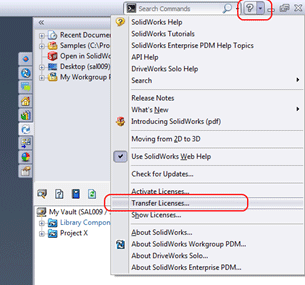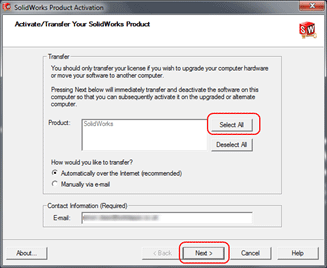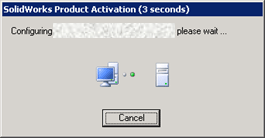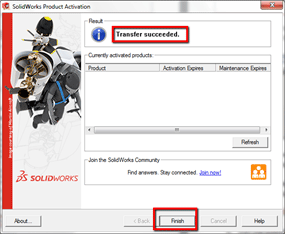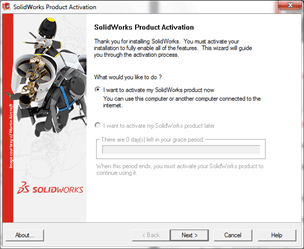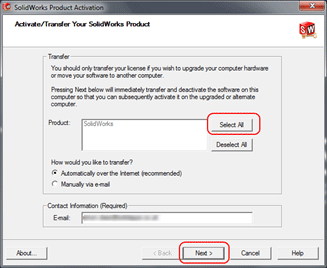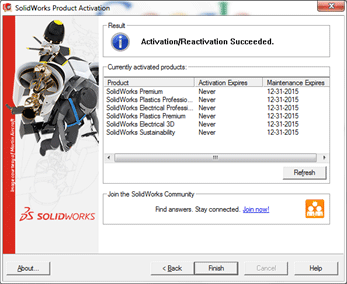SolidWorks Stand-alone licenses can only be active on 1 computer at a time. However, you can transfer a license from one computer to another using the Transfer/Activate process. *
Part 1 – Transfer the existing SolidWorks License.
1. First of all, you need to transfer your SolidWorks license back to the SolidWorks Activation Server. To do this start SolidWorks and go the SolidWorks Help menu and click Transfer Licenses… as per below.
2. On the SolidWorks Product Activation window, click Select All and then click Next. Ensure a valid email address is added to the Contact Information.
3. SolidWorks will contact the Activation Server to transfer the license off the computer.
4. When the following screen appears, you have successfully transferred your license back to SolidWorks, ready to re-install on another computer.
Part 2 – Reactivate the SolidWorks License.
5. Install SolidWorks on the other/new computer using the same serial number as the previous installation.
6. Once installed, start SolidWorks; the Product Activation window will appear, click Next.
7. On the SolidWorks Product Activation window, click Select All and then click Next. Ensure a valid email address is added to the Contact Information.
8. SolidWorks will contact the Activation Server to activate the license on the computer.
9. When complete, the Product Activation will signify if the activation was successful.
* This process is not intended to float licenses between multiple users and there is a limit on the number of times a license can be transferred.