In the midst of all the 3DEXPERIENCE World fun in Dallas last week, we released the latest updates to our cloud-connected and browser-based design solutions, including Collaborative Designer for SOLIDWORKS, available in the 3DEXPERIENCE Works portfolio.
One of the big announcements at World was the new AI-powered features that are slated to be in all Dassault Systèmes design apps by the end of the year. AI and machine learning technology isn’t new at Dassault Systèmes as feature and character recognition have been automated by AI for many years in SOLIDWORKS. Similarly, the SOLIDWORKS browser-based design roles, like 3D Creator, embed machine learning algorithms and AI workflow patterns that automate tasks. Going forward we will continue to expand AI capabilities to keep you as productive as possible. Read this eBook to learn more about how AI.
If you missed 3DEXPERIENCE World, check out the SOLIDWORKS blog for the general session recaps. For now, we are all settling back into reality and back at our desks, and there are many exciting new enhancements I need to fill you in on below.
Editing the Properties of an Object from Side Panel – be more efficient with a more flexible and faster workflow.
Easily make last-minute changes with the ability to edit the properties of an object from MySession. While in MySession choose Action Bar > View > Display Side Panel > Properties. In the Properties tab, click on the pencil icon to edit the attributes.
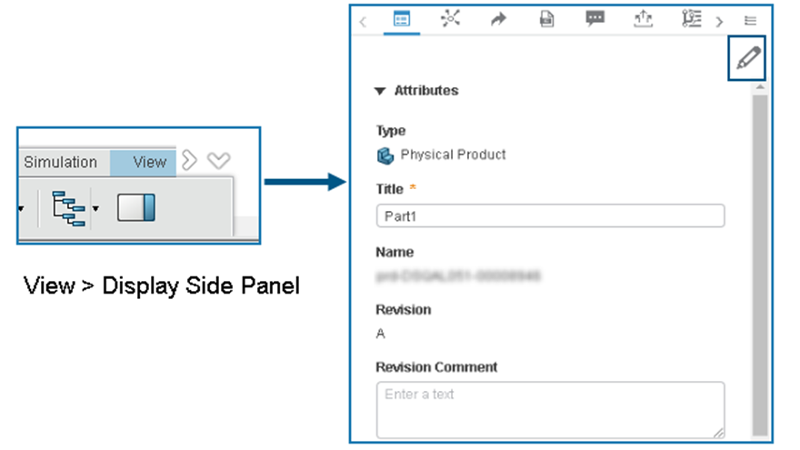
Extended Support for SOLIDWORKS Routing – store and access routing data from the 3DEXPEREINCE platform so it’s in one centralized, easily accessible place.
You can now quickly upload and access routing components and assemblies to the 3DEXPERIENCE platform so that you and your team can access and utilize at any time. Just simply upload your local routing files with a new option in your Routing Library Manager and select files to upload using “Batch Save to 3DEXPERIENCE.”
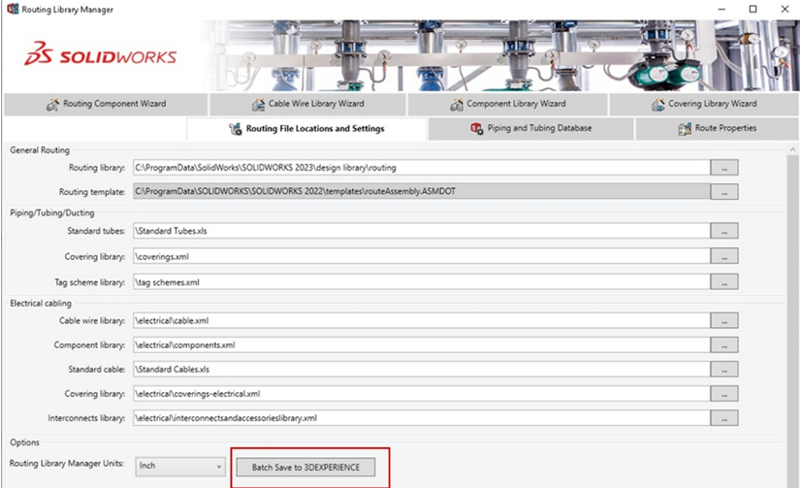
Set Revision on First Save – ensure data continuity.
This newly introduced capability integrates seamlessly with the existing data and lifecycle management capabilities that are currently available. Now when you are saving revisions to the platform, you can now set a particular starting point of the revision scheme. For example, if you don’t want to save all the previous revisions and want to save the revision, like starting from revision D.1.
You can set the revision save point using the Interactive or Batch Save options directly from SOLIDWORKS.

Share Files from One Menu – share data and collaborate more quickly internally or externally.
The various methods of sharing files have been unified into a single Share menu under the Lifecycle and Collaboration toolbar. This menu can be accessed from File> Share.
Quickly share in a community or send a file from one consolidated, convenient place.
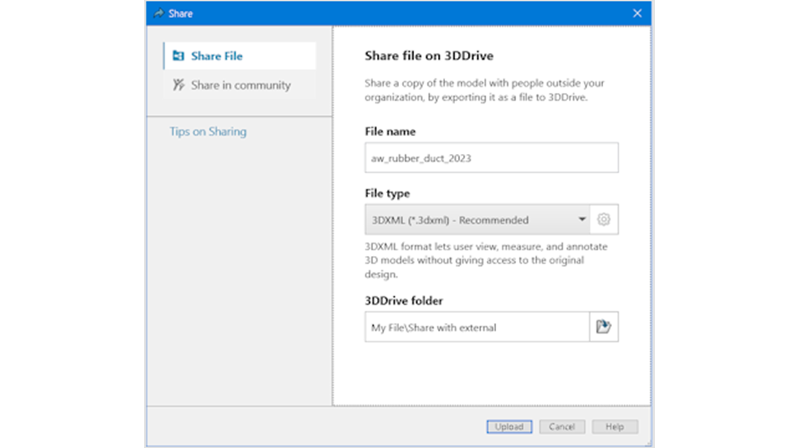
Manage Deleted Configurations – easily troubleshoot and deal with non-active configurations.
If a structure has physical products that are deleted locally, the save process is blocked and an appropriate warning is displayed in the Status column of the Save dialog box.
For example, if you try to delete a non-active configuration, which is grayed out, you will get pop-up window with a message that says “Unable to delete configurations” and you can select from two options in that window to deal with the configuration. Options include the ability to edit references or delete the configuration. You can see the full details in the image below.
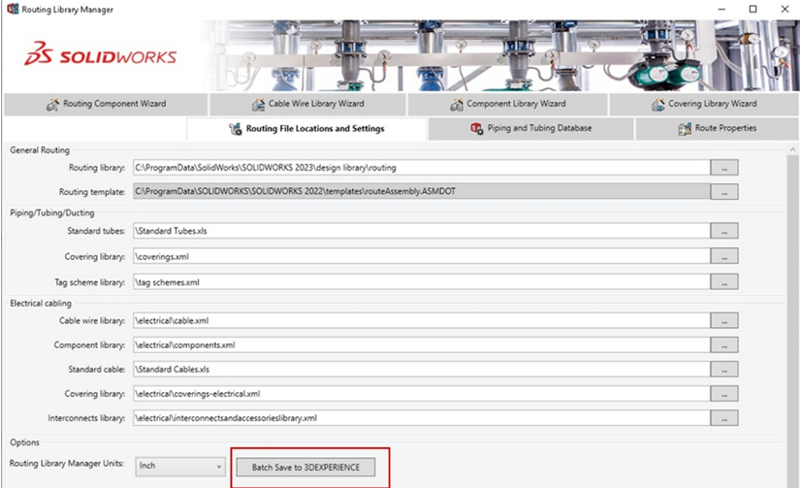
Automatically Fix Broken References – increase productivity without overwriting local changes.
When you open an assembly with deleted reference from the local cache, you will now see an error message highlighted in your Design Feature tree, and when you click on it you will get a pop-up window with the option to “Reload from server,” which will download all missing references from the 3DEXPERIENCE platform or “Suppress all references,” to choose to fix the missing references later.
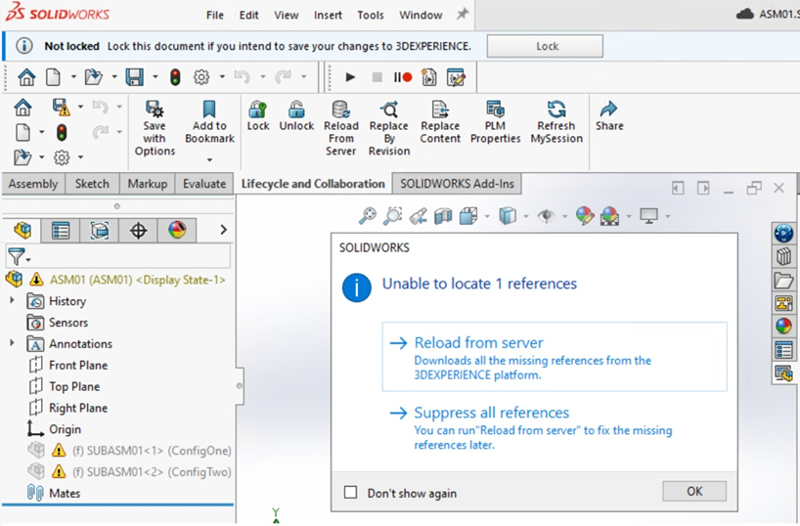
Set Enterprise Item Number Counter Value –create more consistent part numbering schemes to meet company guidelines.
There’s a new setting that enables administration to define a starting point for counter values to create enterprise item numbers (EIN). So, let’s say you already have your part number from 0-100 and you want to save to the platform, you don’t want the platform to have individual item numbers
Once admin defines the starting value, a user can apply the set formula when they want to use the counter value at the part level. They just select “request item number” and the configured formula will come up in a window at which point they can apply the admin’s setting.
This new feature provides companies with more flexibility for their numbering schemes and enables them to better meet the needs of the organization.
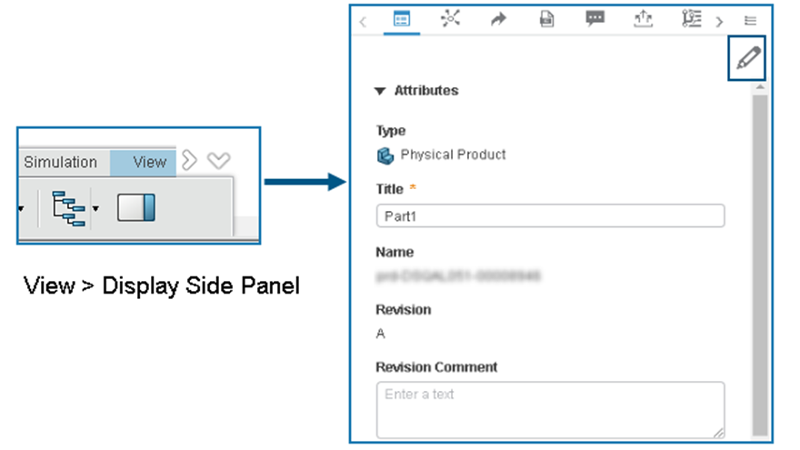
This latest update has many more enhancements, and a few other notable improvements I want to mention. These include:
- When you launch SOLIDWORKS from the platform a welcome dialog box will appear, and you’ll get a notification when a connection has been established with the 3DEXPERIENCE platform.
- Ensure data is stored in the appropriate Collaborative Space with the ability to display the organization that is associated with the Collaborative Space in the Save to 3DEXPERIENCE dialog box and BatchSaveto 3DEXPERIENCE dialog box.
- Additional settings have been added to File Preparation Assistant tool that enables you to clean files before saving to the 3DEXPERIENCE platform including:
– Detect out-of-date configuration data
– Detect files incompatible with the 3DEXPERIENCE platform
Also, there are many new CAD updates. See my colleague Sal’s blog for a glimpse here.
If you’re not connected to the platform yet, we offer flexible deployment options based on your needs. If you want to continue using your existing SOLIDWORKS desktop installation, you can use Collaborative Designer for SOLIDWORKS to connect to the 3DEXPERIENCE platform to leverage its built-in data management and collaboration on the cloud.
If you are looking for a new SOLIDWORKS installation that is cloud-connected, you can use 3DEXPERIENCE SOLIDWORKS, which is natively connected to the platform. Because 3DEXPERIENCE SOLIDWORKS includes Collaborative Designer for SOLIDWORKS, their enhancements overlap. Note: Collaborative Designer for SOLIDWORKS is also included with Cloud Services.
Originally posted in the SOLIDWORKS Blog.