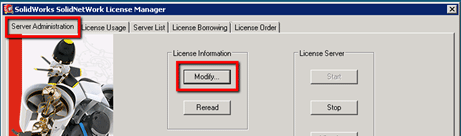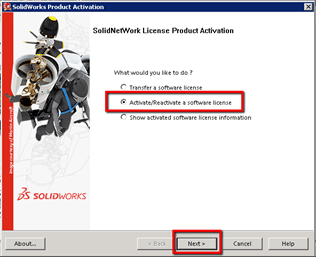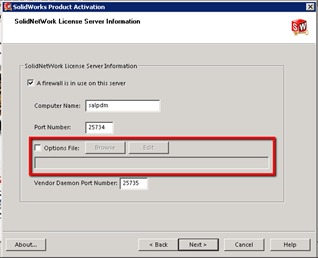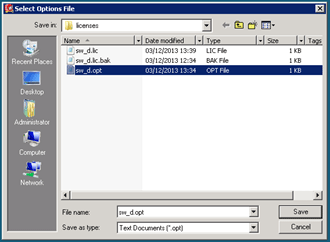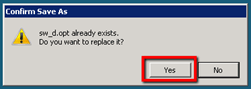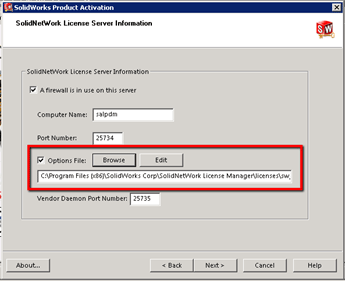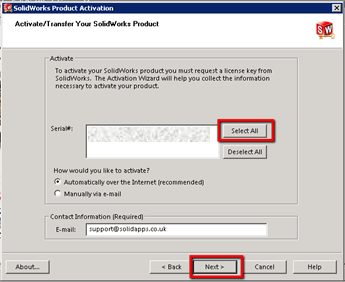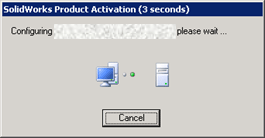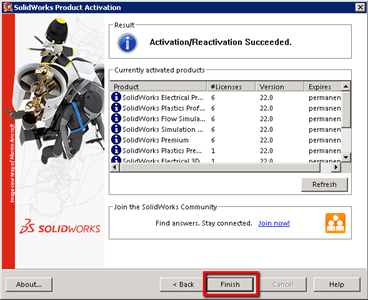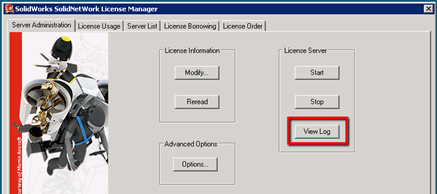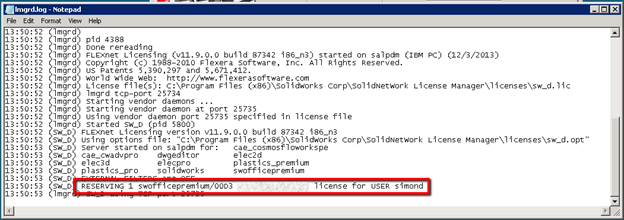When using SolidWorks Network licenses that have a mix of products (Standard, Premium, Simulation, etc.), these are usually taken on a “first-come, first-served” basis. However, it is possible to configure the SolidWorks Network License Manager to reserve certain licenses to groups or users. This is achieved through an “Options” file that the Network License Manager reads.
Part 1 – Setup the “Options” file for SolidWorks Network Licenses.
1. On the server hosting the license, create a new text file and name it sw_d.opt. Place the sw_d.opt file in the licenses folder of the SolidWorks SolidNetWork license manager installation, e.g. C:\Program Files (x86)\SolidWorks Corp\SolidNetWork License Manager\licenses
2. In the options file add a line with the following syntax:![]()
For example
![]()
Part 2 – Apply the “Options” in the SolidNetWork License Manager.
3. Ensure all SolidWorks users have exited the application and no licenses are in use.
4. Start the license manager from Start > All Programs > SolidWorks 20XX > SolidWorks Tools > SolidNetWork License Manager 20XX
5. On the “Server Administration” tab, click the Modify button.
6. On the Product Activation window, select “Activate/Reactivate a software license”, and then click Next:
7. On the next window, select the “Options File” tick-box, then click Browse:
8. Browse to the sw_d.opt file, select it and click Save. If prompted, click Yes to replace the existing file.
9. When you return to the Product Activation window, the path will be set. Click Next to proceed.
10. In the next window, click Select All and then click Next. (Ensure a valid email address is added to the Contact Information.)
11. SolidNetWork License Manager will contact the Activation Server to reactivate the license on the server.
12. When complete, the Product Activation will signify if the activation was successful. Click Finish.
13. Back in the SolidNetWork License Manager window, click the View Log button to verify if the license reservation active.
14. Done! Close the log file and the SolidNetWork License Manager window.