3DEXPERIENCE® SOLIDWORKS users have lots of things to look forward to in the April release. For starters there are many new features that help you collaborate more easily with your teams and your suppliers, including the ability to share design data with suppliers who don’t have access to the 3DEXPERIENCE platform –AND you can now share your designs directly in the 3DSwym online community.
In addition to collaboration enhancements this release boasts flexible assembly support, thumbnail view updates and much more to speed up your workflows and the production lines so all players benefit.
- Collaboration with SOLIDWORKS External Suppliers who Don’t Have Access to the 3DEXPERIENCE Platform – easily communicate with your suppliers by providing relevant PLM data.
3DEXPERIENCE SOLIDWORKS users can now exchange SOLIDWORKS® data with their suppliers who don’t have the 3DEXPERIENCE® platform. Easily send your suppliers SOLIDWORKS data as a package with relevant product lifecycle management (PLM) data, such as revisions, maturity status, etc. You can also control the edit permission on the shared data, and once you have the suppliers suggested changes you can easily save the data back into the platform.
This streamlines collaboration with your suppliers while also providing helpful PLM data to help convey design intent and provide useful information so they can make informed decisions.
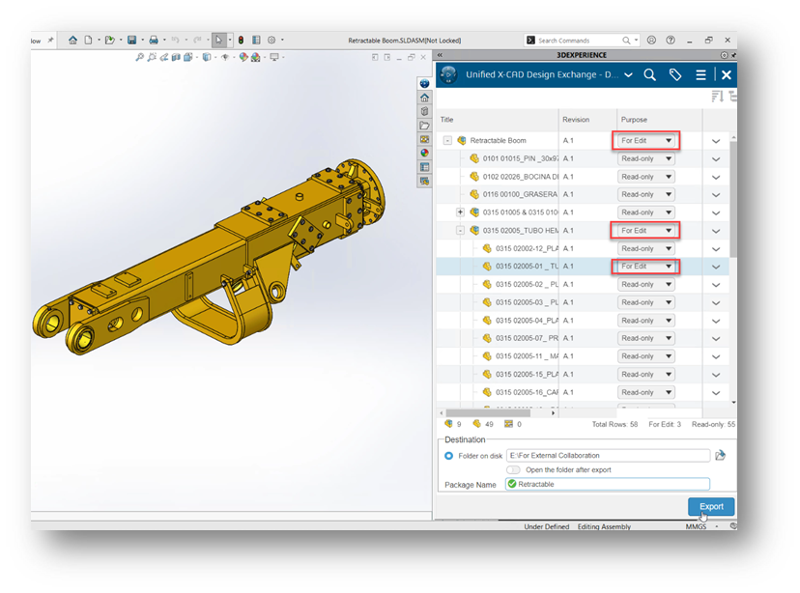
- Flexible Assembly Support – help design teams stay in sync by providing a consistent representation of flexible assemblies across 3DEXPERIENCE CAD authoring applications.
When 3DEXPERIENCE SOLIDWORKS users save a flexible assembly to the platform, the assembly will now be displayed in the exact same position when opened in other 3DEXPERIENCE authoring apps like xDesign and xShape. For example, if you have a flexible assembly like the hydraulic arm pictured below and you move that assembly into a different position and save it, when you open it up in xDesign, you’ll be able to see the assembly in the same position as saved from SOLIDWORKS.
In addition, you’ll notice that flexible assemblies will be indicated in the Design Manager in xDesign. This clearly communicates the state of the model across both 3DEXPERIENCE SOLIDWORKS and the authoring applications, helping to eliminate the ambiguity of whether you are working on the same model as saved from SOLIDWORKS.
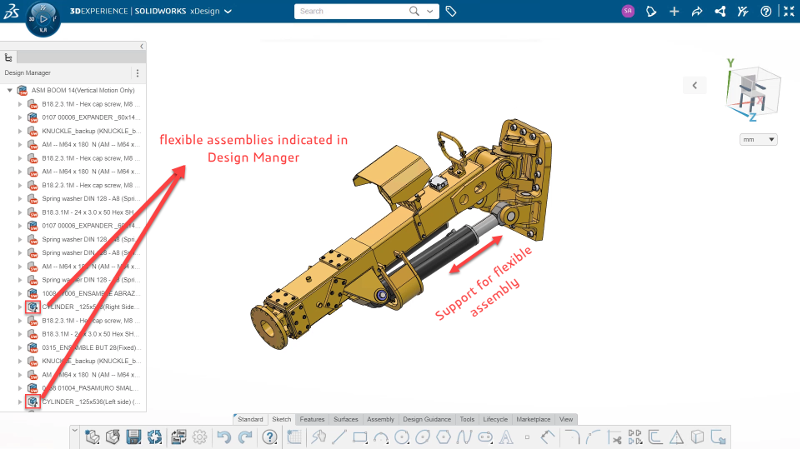
- Maturity Transition Rule for Drawing Related Objects – reduce errors and ensure your drawing is ready for the next phase.
You can now set a maturity transition rule for your drawing in the Change Maturity tab to ensure all components are ready for the next phase of your workflow, such as for design study, prototyping, design engineering and release to manufacturing. For instance, you can block a drawing’s transition if its’ components are not in the targeted maturity state.
This new setting will reduce errors and help you avoid releasing a drawing when it’s not ready.

- Share Your SOLIDWORKS Designs in 3DSwym on the 3DEXPERIENCE Platform – save time and get feedback fast.
Brought by popular demand, you, our customers have been asking for this one; and we’ve delivered in this release. You now have the ability to share your SOLIDWORKS as 3D or as a picture in the 3DSwym online community.
Easily share your designs with your team, manufacturers and customers, for instant feedback. This new functionality not only saves you time but enhances collaboration and the ability to provide a design trail, if you will, as you can access the comments in the thread any time.

- Bulk Download to Derived Outputs – download derived outputs in one step and share them with your suppliers more quickly.
3DEXPERIENCE SOLIDWORKS users can now download all derived output files in a single operation as a ZIP file instead of having to download each derived output file individually. When working with suppliers and manufacturers who may need these files in a derived format, such as STEP, this is a big time saver and ensures you have not missed any files.

- Thumbnail View of a Drawing on the 3DEXPERIENCE Platform – easily identify your drawings for quick access.
When searching for your drawings on the 3DEXPERIENCE platform you will see a thumbnail view, which shows a preview of the drawing. This helps you find the drawing quickly and helps confirm it’s the correct drawing before opening it.

That sums up some of the great new functionality and enhancements in the April release. If you haven’t connected your SOLIDWORKS data to the 3DEXPERIENCE platform highly suggest you do to start reaping the benefits.
We offer flexibility of deployment options based on your needs. If you want to continue using your existing SOLIDWORKS desktop installation, you can use Collaborative Designer for SOLIDWORKS, which connects your data to the 3DEXPERIENCE platform to leverage its built-in data management and collaboration on the cloud. Or if you are looking for a new SOLIDWORKS installation that is cloud-connected, you can use 3DEXPERIENCE SOLIDWORKS, which is natively connected to the 3DEXPERIENCE platform. Both 3DEXPERIENCE SOLIDWORKS and Collaborative Designer for SOLIDWORKS are available as roles in our 3DEXPERIENCE® Works portfolio.
For more information on 3DEXPERIENCE SOLIDWORKS visit https://www.solidworks.com/lp/3dexperience-solidworks-offers.
Originally posted in the SOLIDWORKS Blog.