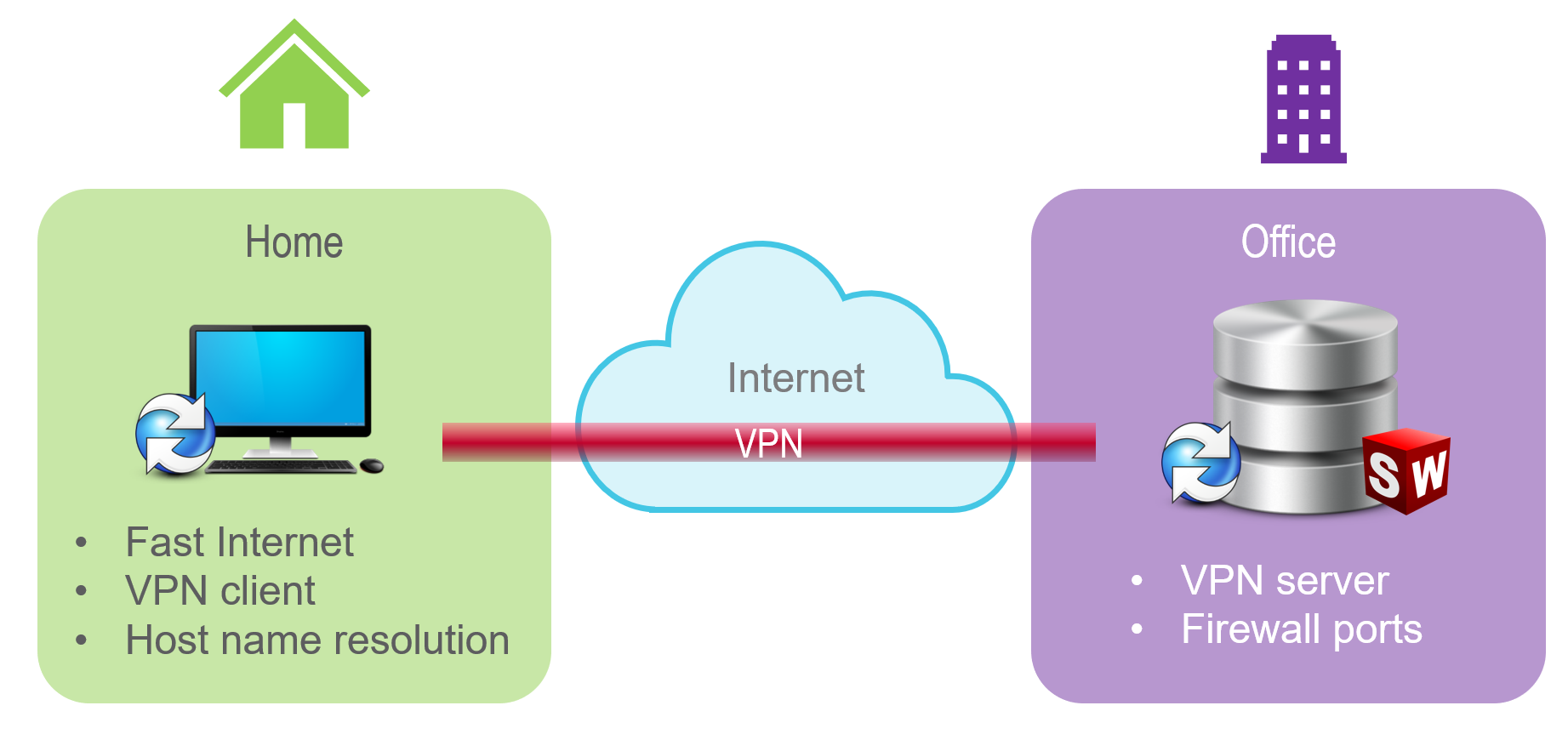Introduction & Background
SOLIDWORKS PDM is a Server/Client application. All PDM clients must communicate with the PDM server over a network connection. Additionally, the PDM clients must be able to communicate with server-based SOLIDWORKS SolidNetWork License (SNL) Manager.
Usually, all SOLIDWORKS PDM servers and clients are on a company’s ‘Local Area Network’ (LAN), so access and communication between servers and clients is generally straightforward.
For a PDM client to access the PDM server from a remote location, such as home or another office, the remote PDM client must be have the same level of access and communication to the PDM server (and network license server) over a ‘Wide Area Network’ (WAN).
Remote access
To establish a WAN connection between a remote PDM client and the office based PDM server, the following is required:
- Internet connection
- Virtual Private Network (VPN)
- Host Name Resolution of the PDM server
- Firewall ports open for PDM & SNL
Internet connection
- A fast internet connection is recommended, with a minimum of 1 Mega-bits per second (Mbps) upload/download speed.
- The WAN connection should have a maximum latency of 150 milliseconds (ms) when using a VPN over the internet; this is for PDM’s SQL database communication.
Please note, broadband internet speeds are usually ‘asynchronous’ i.e. upload speeds will be slower than download speeds, e.g. BT Superfast Fibre is 50 Mbps download but only 8 Mbps upload.
Virtual Private Network (VPN)
A VPN is a computer network that uses the Internet to provide remote offices or individual users with secure access to their organisation’s network. You should work with your IT department to obtain the correct VPN software and configuration details to connect to your corporate network from a remote location.
Host Name Resolution of the PDM server
SOLIDWORKS PDM clients are normally set up to communicate with the PDM server (Archive Server and SQL server) using their system names. These system names are resolved to Internet Protocol (IP) addresses by the Domain Name System (DNS) server on the network, and if this name lookup fails or is slow it can cause the following:
- Clients cannot find the servers at all (common problem when using WAN configurations)
- Overall performance using SOLIDWORKS PDM features is slow (logging in, browsing, adding files etc)
If the PDM client PC has previously connected to the PDM server while connected on the LAN, the PDM server’s name and IP address should be cached by the DNS on the PDM client PC.
When using a WAN connection (internet and VPN) to remotely connect to a PDM server, if problems occur with server name resolution, the local ‘HOSTS’ file can be updated with the server name and IP address – search for solution S-037242 at https://my.solidworks.com for details.
Firewall ports open for PDM & SNL
The PDM sever (Archive & SQL database) and SNL server need to have the following Inbound TCP/UDP ports open for PDM clients to access them. These ports will most likely be already open on the server if PDM clients work correctly on the LAN.
- PDM Archive server: TCP and UDP port 3030
- SQL Database server: TCP and UDP ports 1433, 1434
- SNL License Server: TCP ports 25734, 25735
Testing SOLIDWORKS PDM system connectivity
To test connections between all components of a SOLIDWORKS PDM system, you can use the PDM Connectivity Test Tool, which is attached to KB solution S-069274 “Is there a tool for SOLIDWORKS PDM that can help verify connectivity between a client and server or between replicated servers to ensure the server and service ports are accessible?”.
This tool can produce a log file that you can share with SolidApps or with SOLIDWORKS Technical Support to assist with the diagnosis of any issues.