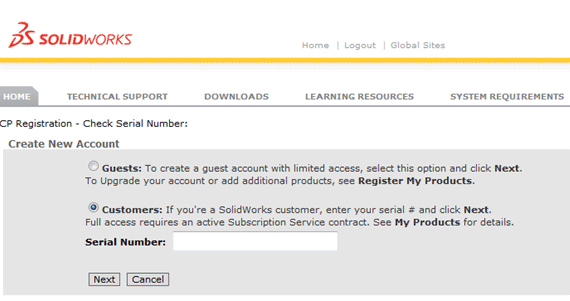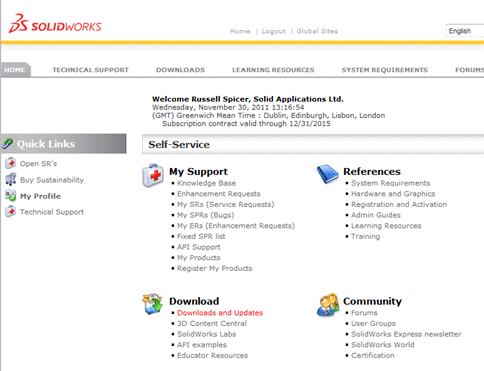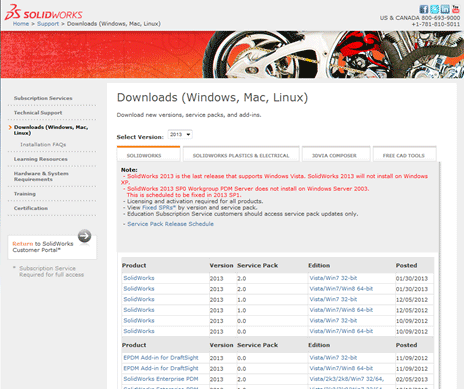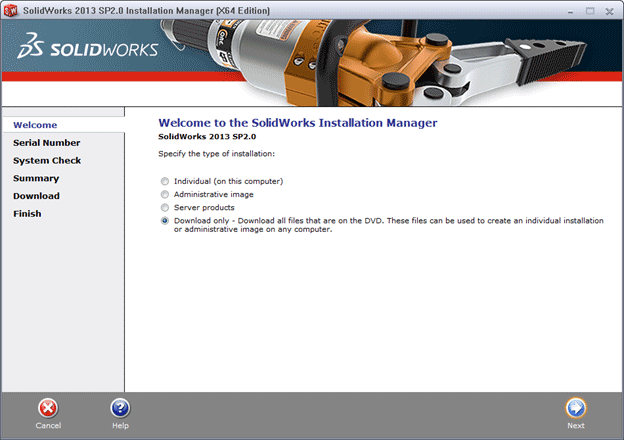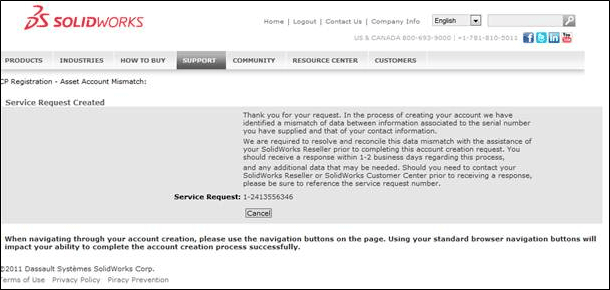SOLIDWORKS software is available via electronic download from the SOLIDWORKS Customer Portal. The instructions below explain how obtain the SolidWorks product download, using your SOLIDWORKS Serial Number.
1. Visit http://www.solidworks.com/ in your chosen internet browser.
2. Click the “Login” link at the top of the page.
3. Click “SolidWorks Customer Portal”.
4. Under the heading “Not a member”, click the link to “Create an Account”
On the next screen, enter your SOLIDWORKS product Serial Number, whist ensuring you have the option for “Customers” chosen and follow the on screen instructions to create your account.
![]() Please refer to the appendix at the end of this document, if you receive an error when creating your SolidWorks Customer Portal Account.
Please refer to the appendix at the end of this document, if you receive an error when creating your SolidWorks Customer Portal Account.
5. Once you have an account created, click on “Downloads and Updates” as shown below.
6. On the Downloads screen, choose the product version specific for your computer and purchase. Then on the following screen accept the SOLIDWORKS End User License Agreement (EULA) and follow the onscreen instructions to download and run the SOLIDWORKS Installation Manager. Note that 32-bit SolidWorks will not install on 64-bit computers and vice versa.
7. Once the SOLIDWORKS Installation Manager is installed and running, choose the “Individual Installation” option to install SOLIDWORKS on the computer you are using, or choose “Download Only”, to download the installation for use on more than one computer and follow the on screen prompts.
Apendix
Mismatch Error When Creating a Customer Portal Account
On creation of your Customer Portal Account, you may receive a message similar to the one below:
- This message will appear when you have had previous contact with SOLIDWORKS, meaning your contact details are setup as a prospect in their system.
- When this issue occurs, the problem is automatically logged directly with SOLIDWORKS. The “Service Request” number detailed confirms that a request has been logged.
- SOLIDWORKS will contact you directly by email, when the issue has been resolved. Your contact details will be assigned to the correct records within the SolidWorks database and you will then be able to continue to create your SOLIDWORKS Customer Portal Account.
Error “The selected record has been modified by another user since it was retrieved” is Received When Attempting to Create a Customer Portal Account
During an attempt to create your customer portal account, you receive an error “The selected record has been modified by another user since it was retrieved”.
This is a known issue. To remove this error, please clear their internet browser cache, history, and close down all browser windows. Then start a new browser session and attempt to create a new account using the direct website below. Alternatively, try to create your account in a different internet browser application.
https://customerportal.solidworks.com
At this point you customer should be able to create a customer portal account successfully.