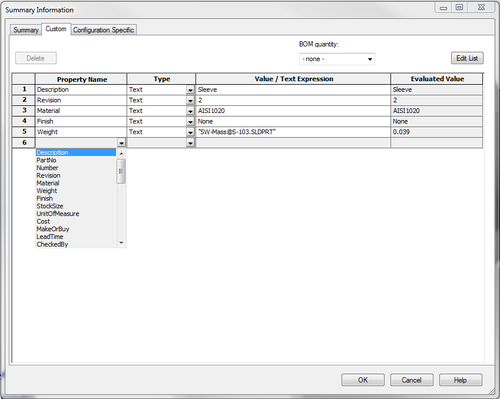When setting up custom properties in your SolidWorks parts, assemblies and drawings you have no doubt noticed the list of Property Names that are available when adding a new custom property. Where does this list come from? And how can you use it to help manage your SolidWorks file information?
The list of names that shows when you click the drop arrow in the Property Name cell actually comes from a file called properties.txt. (The custom properties of any SolidWorks document can be accessed by going to File > Properties and going to the Custom tab)
The location of the .txt file that controls the property name list is shown in the File Location area of the Options dialogue (Go to Tools > Options > System Options > File Locations > Custom Property Files)
The default location will be: C:ProgramDataSolidWorksSolidWorks yearlangenglish
To edit this file, navigate to that location and double click the .txt to open it in Notepad, or any other .txt editing program.
The Property Names will show as a continuous list. You can add any new properties you wish to the list by adding them on a new line. Also any names that you don’t want to appear on the list you can remove.
– See more at: http://blogs.solidworks.com/solidworksblog/2012/08/editing-the-solidworks-custom-property-name-list.html#sthash.iBfP9s7G.dpuf
For more information leveraging the power of Custom Properties in SolidWorks, check out our SolidWorks Property Tab Builder post.