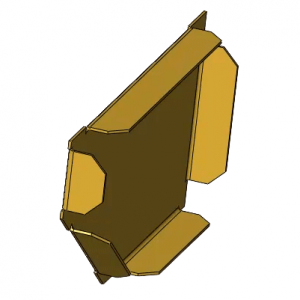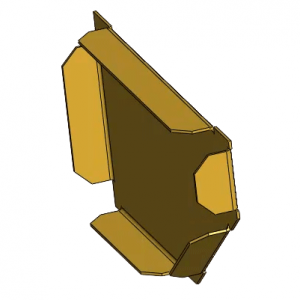The Mirror Part command inside SOLIDWORKS creates a mirrored version of an existing part. This is a good way to create a left-hand version and a right-hand version of a part. Because the mirrored version is derived from the original version, the two parts always match.
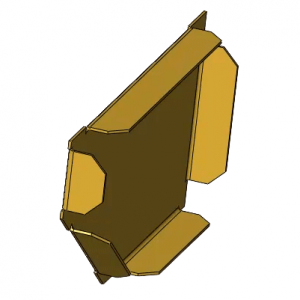
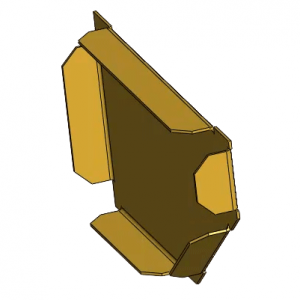
This type of mirroring produces a different result than using a mirror pattern.
To create a mirrored, derived part:
-
In an open part document, click a model face or plane about which to mirror the part.
-
Click .
A new part window appears. The Insert Part PropertyManager appears.
-
Under Transfer, select any combination of items from the source part to be included in the opposite-hand version. You can include items such as custom properties, cut-list properties, sketches, and model dimensions.
-
Optionally, if you want to independently edit the features of the mirrored part without affecting the original part, under Link, click Break link to original part.
You can also break the link to the original part later by listing the mirrored part’s external references and selecting Break All. Once you break the link to the original, you cannot restore it.
-
Click

.
The mirrored part appears.
The brief video below, outlines the simple steps required to create a mirrored part using SOLIDWORKS.
 Find out more on SOLIDWORKS
Find out more on SOLIDWORKS
 Contact Sales
Contact Sales
 Request a Demo
Request a Demo