Hello to all,
Welcome to the new edition of the SOLIDWORKS Support Monthly News! This monthly news blog is co-authored by members of the SOLIDWORKS Technical Support teams worldwide.
Display the average value of the measurement results in Excel® report exported from SOLIDWORKS® Inspection
By Daniela Koloszko
In order to display the average value in an Excel report when you have multiple measurement inputs in SOLIDWORKS® Inspection, you can follow this procedure:
- Go to ‘Home’>’Options’>’Measurements Input’>’Multiple Measurements Display’
- Check the option “Average”
- Under “Export” section on the bottom, activate the option “Use MeasurementXpert Display Settings”
- Make sure you have an Excel template with Measurements token inserted in the “Results” column
- Export the report to Excel® selecting this customized template
- The measurements average value for any single characteristics will be displayed.
Refer to the image below for clarification.
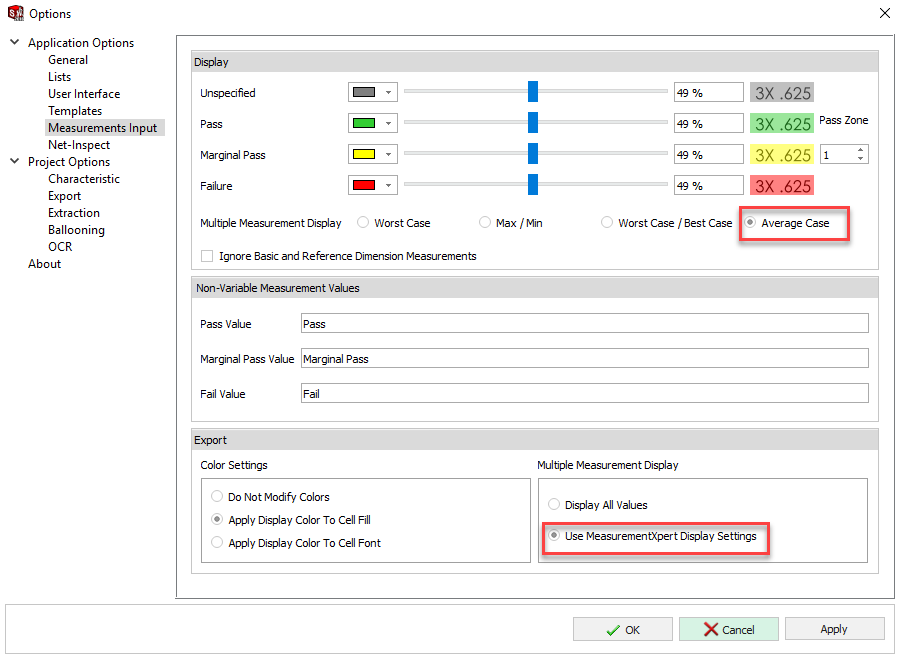
SOLIDWORKS PDM Vault Database Backup Routine
By Tim Kwong
Far too often, users report their SQL server crashed and unable to restore from backup or no current backups are available. It is disheartening situation to inform users that it not possible to recreate a vault database from scratch or populate new information to an outdated backup. The inability to restore a PDM vault with a current backup of the database can result in loss of weeks and possibly months of work.
Performing regular backups of the vault database is the first and one of the key steps to allow the ability to recover from corruptions, crashes, and disasters. Backups do not guarantee a database can be restored and working properly. It is critical that a company implements a structured database backup routine and validation process. There is no quick method or process to determine if a backup can be restored and validate the integrity. A company must invest the necessary financial and human resources to test restore of backups and check the integrity of the restored database. Good backups are only when they can be restored and tested successfully.
The following outlines a backup and restore routine that a company should implement.
- Vault Database Backup: Do not solely rely on disk snapshot for backing up database.
- Daily backup – Full or Differential.
- Weekly backup – Full and Transaction log (if using full recovery mode).
- Storage:
- At least 2 weeks of daily backups.
- One full back up at end of each month.
- At least 2 end of month backups.
- Offload daily backup from the SQL server
- Offsite storage
- Vault Database Restore:
Monthly or quarterly testing of end of month backup in a test environment.
The two common remarks from users for not testing backups are the lack of knowledge and time to setup a test environment. Setting up a test environment and conducting periodic testing will require some effort and resources, but it is well worth the investment and effort. No company wants to be in situation where days, weeks, or months of work are lost due to corrupted backups. The following outlines the steps needed to restore a vault database and selective archive files for a test environment.
Restoring and Testing Vault Database Backup:
- Install SQL Server and SW PDM Archive Server service on test system.
- Restore a copy of the vault database on the test system. KB S-017826 (How do I restore a copy of a SOLIDWORKS® PDM file vault to a separate system from a SQL database backup (.bak) in order to test upgrades or troubleshoot vault specific problems?)
- Rename the vault database. KB S-056156 (How can I rename the Microsoft® SQL Server database name for a SOLIDWORKS® PDM file vault?)
- Rename the vault: KB S-08640 (How do you rename a SOLIDWORKS® PDM file vault?)
- Copy selective files to the test system. KB S-038121 (Is there a tool for copying only selected file archives (partial copy) from a SOLIDWORKS® PDM file vault archive for testing purposes?)
- Check overall database integrity by running DBCC CHECKDB in the Microsoft SQL Server Studio to check the logical and physical consistency of a database.
- Perform a predefined task list such as check out, transition, etc. – key daily user activities for typical files.
Noteworthy Solutions from the SOLIDWORKS Knowledge Base
Why does SOLIDWORKS® 2021 Service Pack 5.0 stop functioning when modifying or creating a date custom property?
This behavior may occur because of a fault in SOLIDWORKS® 2021 Service Pack (SP) 5.0 with pre-2018 custom properties. To get more information, see Solution ID: S-079499
When starting SOLIDWORKS® 2022 PR1, why do I see the error ‘This limited life version of SOLIDWORKS has expired’?
The release of SOLIDWORKS 2022 SP0 will coincide with the release of 3DEXPERIENCE R2022x GA Customer Cloud later this month. To get more information, see Solution ID: S-079513
Using the SOLIDWORKS® PDM software, what is the difference between removing a user from the ‘Group Members’ properties versus leaving the user and clearing the ‘Member’ check box?
A user can be member of a group. You can also configure the user to have group membership, but only under a select folder. To get more information, see Solution ID: S-079398
Where can I find an example of the use of an ‘Action & reaction’ force expression in a SOLIDWORKS® Motion study to represent a combination of spring and damper with complex behavior?
The model in attachment of the solution ID: S-079405 contains a SOLIDWORKS® Motion study with such an example.
That’s it for this month. Thanks for reading this edition of SOLIDWORKS Support News.
Originally posted in the SOLIDWORKS Blog.