Our Data Management tools are all about getting to the right information faster, allowing engineers and designers to make better decisions. And, the 2020 release of SOLIDWORKS PDM and SOLIDWORKS Manage just got faster, helping you to harness the power of your data with blazing speed!
SOLIDWORKS PDM 2020 makes searching easier and more powerful—all at the same time. You no longer need to open a search form to do a search. Now you can type directly into the new search bar for instant results. Familiar search criteria such as file names, variables, or other options are all available. And, to fine-tune your results, search operators like AND, OR, and NOT are now available, making this new search bar even better than our existing search forms. This is the kind of quick access to data that our users have been asking for.

SOLIDWORKS Manage Dashboards add tremendous value to help visualize and interpret large and complex amounts of design data. And now, SOLIDWORKS Manage 2020 comes with a stand-alone Dashboard Viewer. Imagine the value of displaying the status of projects, tasks, engineering changes and development progress, on big-screen monitors. This new capability does not require a SOLIDWORKS Manage license, so data can be displayed wherever you need it!

SOLIDWORKS Manage 2020 also brings additional project management tools to help planners avoid over-scheduling. The new Schedule and Load Charts give visibility to each team member’s work load. At a glance, project managers can see when someone might be over or underutilized. As teams get larger, schedule visibility gets critical, and SOLIDWORKS Manage 2020 is there to help.
SOLIDWORKS PDM 2020 and SOLIDWORKS Manage 2020 continue to help you harness the power of your data! The new SOLIDWORKS PDM Quick Search enables you to find data faster. The Dashboard Viewer in SOLIDWORKS Manage ensures you can visualize your data anywhere, and the Schedule and Load Charts provide powerful insight into resource scheduling.
Originally posted in the SOLIDWORKS Tech Blog.