This blog post outlines the process for upgrading DraftSight 2015 to 2016 when using the SOLIDWORKS SolidNetworkLicense Manager as the license server.
License Server Upgrade
- On the server, download the SOLDWORKS 2016 Installation Manager from our website (click Download Now against the version required): http://www.solidapps.co.uk/support/updates
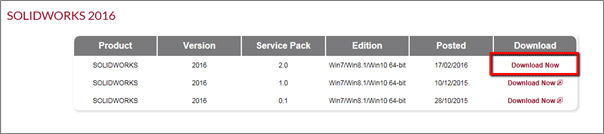
- Once the initial download is complete, Unzip and click OK.
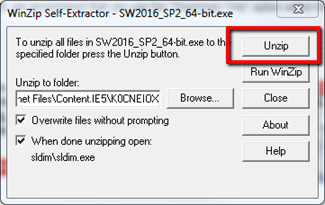
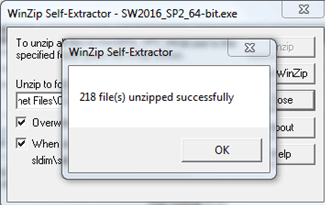
- Click Run on the Open File dialog.
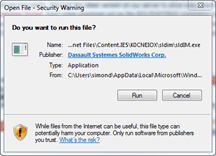
- When the SOLIDWORKS Installation Manager start, select Server Products, and then select “Update SolidNetwork License Manager…”, and click “Next”.
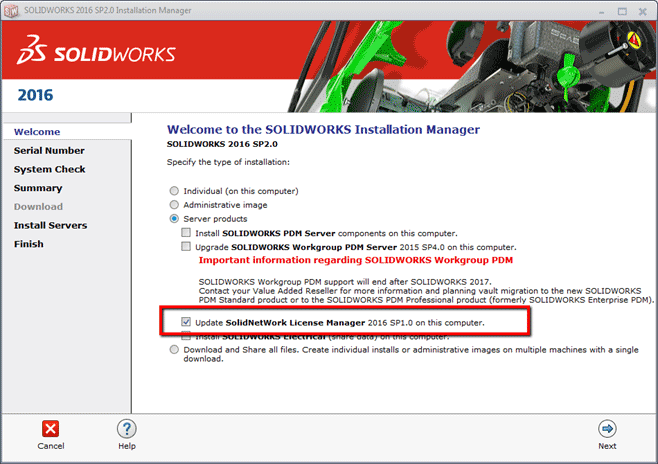
- Accept the terms and click “Download and Install”.
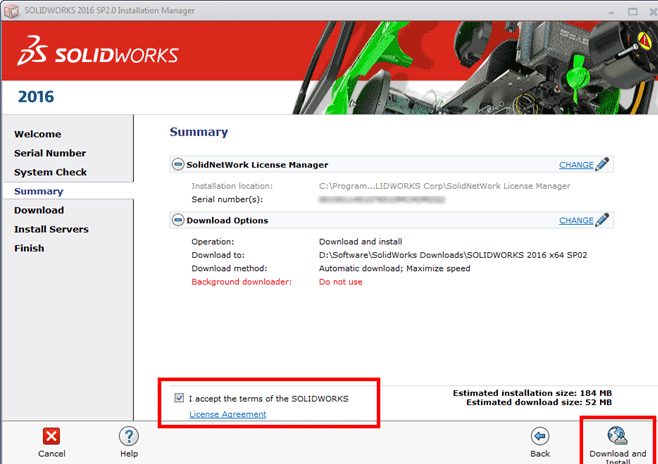
- The Installation Manager will download required files, and start the installation of the SolidNetworkLicense Manager.
- You now need to Activate SolidNetWork Licensing. Start the “SolidNetWork License Manager Server” from Start > Programs > SOLIDWORKS 2016 > SOLIDWORKS Tools > SolidNetWork License Manager Server. When prompted to activate, click “yes”.
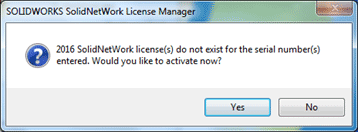
- On the SolidNetWork License Server Information screen:
- If your company uses a firewall, select “A firewall is in use on this server”.
- Use the default value for Port Number (and for Vendor Daemon Port Number if you have a firewall) or specify the port numbers your company uses. The port number is a TCP/IP port number in the 1024-60000 range, used exclusively by this process. Normally, the default (25734) is suitable and is unlikely to be the same as any other FLEXnet server process currently on the license manager computer.
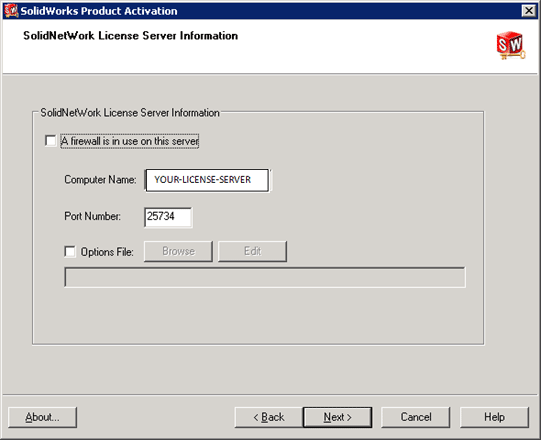
 Make a note of the server name and port number used here, you will need this information when installing/upgrading software on the client machines.
Make a note of the server name and port number used here, you will need this information when installing/upgrading software on the client machines. - There are three things to configure to avoid firewall issues when using the SolidNetWork License Manager:
- Add TCP/IP ports 25734 and 25735 to the firewall exception list.
- Check “A firewall is in use on this server” and leave the ports number by default in the SolidNetWork License Manager options.
- Add the following programs to the firewall exception list (lmgrd.exe and sw_d.exe that are stored in the SNL installation folder).
- On the following screen, enter your email address and choose the option to “Activate over the internet”.
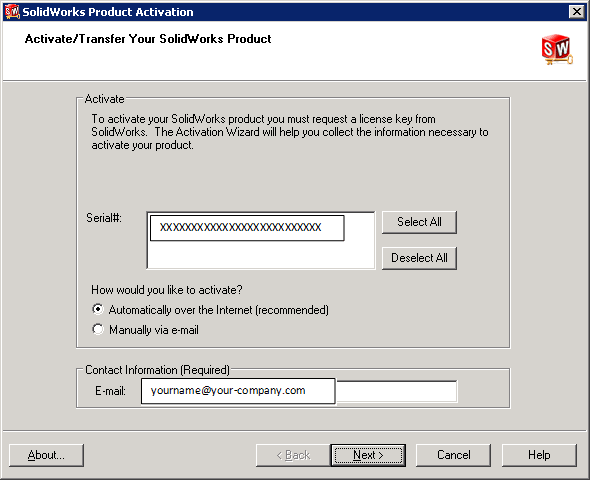
- The following dialog appears while the installation communicates with the SOLIDWORKS Activation Server.
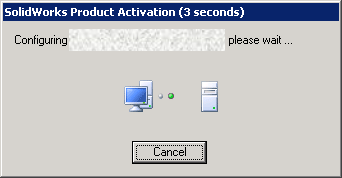
- The following screen confirms successful activation.
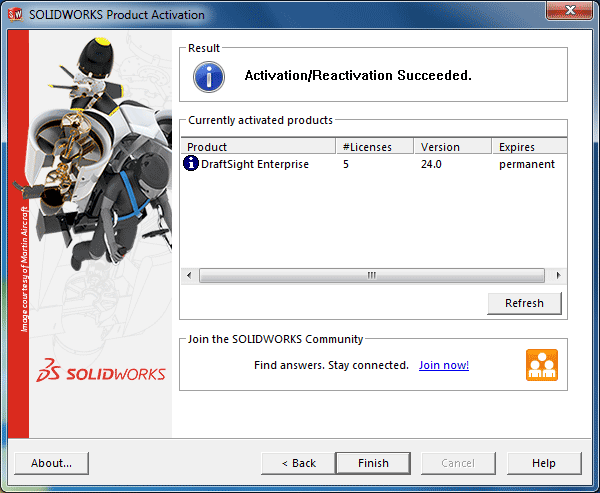
- Click finish and proceed to install client software.
- When the SolidNetWork License Manager window appears, just click OK to close and proceed with installing the client machines.
DraftSight Client Upgrade
- On one client, download the appropriate DraftSight 2016 software from the website: http://www.3ds.com/products-services/draftsight-cad-software/free-download/
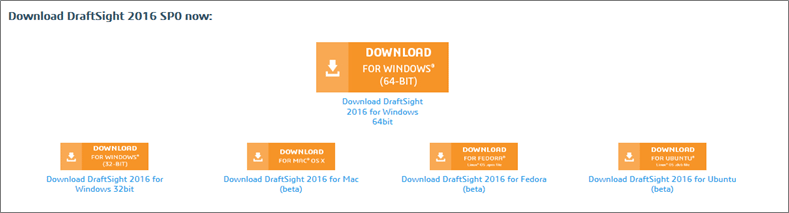
- Once downloaded, double-click to start the installation process – click Run.
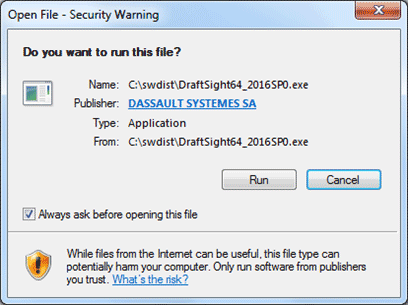
- Progress through the installation window, and choose the option “SolidNetWork License (SNL)”:
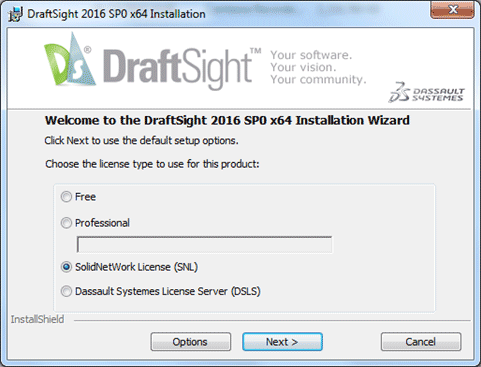
- Confirm the “port@host” details match the license server details.
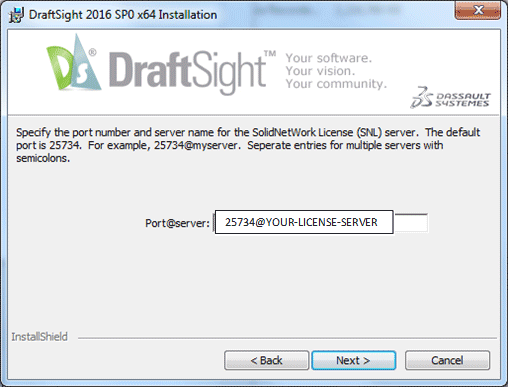
- Accept the End User License Agreement and click Install.
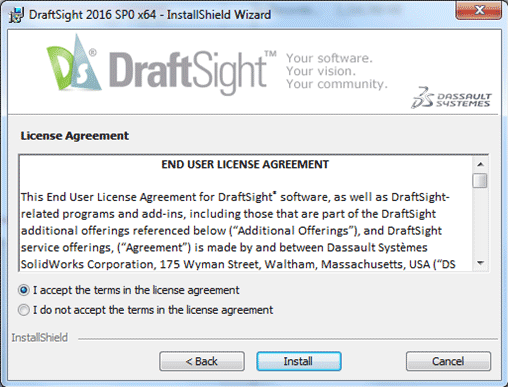
- Click Finish to complete the installation.
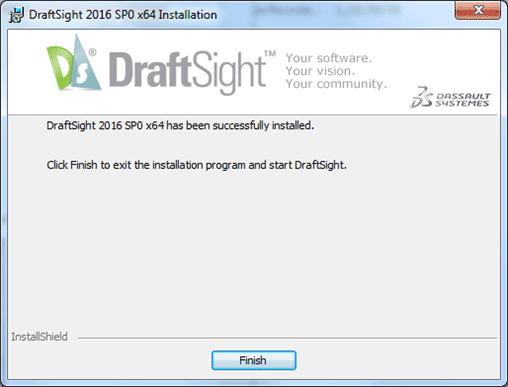
- The DraftSight “Migration Assistance” window will appear. Use this to migrate settings from DraftSight 2015 to DraftSight 2016. Click OK to proceed.
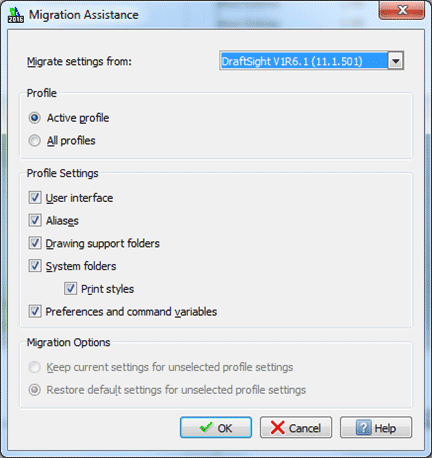
- Once the migration is complete, click OK. You can start using DraftSight 2016.
