Welcome to this new edition of the SOLIDWORKS Support Monthly News, coauthored by members of the SOLIDWORKS Technical Support teams worldwide.
More than 150 FREE Online SOLIDWORKS lessons at MySolidWorks
You already know about MySolidWorks, your place for all things SOLIDWORKS. But what about MySolidWorks Training? It’s the ever growing, free online catalog of learning material that allows you to discover SOLIDWORKS features and functionalities.
MySolidWorks Training is
- Convenient with unlimited 24/7 access to online training
- Easy to follow with videos and example files
- To the point: you can test your knowledge with quizzes after each lesson
The hundreds of recorded online SOLIDWORKS Lessons cover the entire breadth of functionality, from Drawing to Simulation.
There is no better place to improve your SOLIDWORKS skills.

Do you want a better SOLIDWORKS Knowledge Base?
If so, help us improve it. It’s fast and easy.
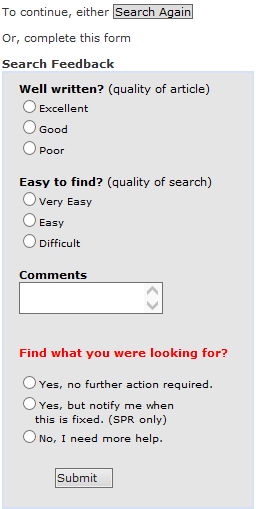 |
When you access a Solution in the SOLIDWORKS Knowledge Base, a feedback form is always available on the left hand side, as shown here. This is where you tell us about your experience. Whether it’s good or bad, and especially when it’s bad, please let us know. We have recently improved our management of feedback forms to more diligently take actions on Solutions you tell us are “Poor” or “Difficult” to find. So you will soon see improvements to the Solutions you bring to our attention. Also, please give us a hint in the Comments field about the nature of your dissatisfaction (Solution may be obsolete, duplicate or incomplete for instance). There’s nothing so obvious that a short comment won’t help clarify. |
SOLIDWORKS 2016 Pre-Release 1
SOLIDWORKS 2016 PR1 is available for download. While your computer is downloading and installing all the files, consider putting this time to good use: Learn about 15 great Features coming in SOLIDWORKS 2016 and get ahead of the crowd in your expertise of SOLIDWORKS 2016.
Noteworthy Solutions from the SOLIDWORKS Knowledge Base
![]() Why is “Could not load SOLIDWORKS DLL: sldshellutils” error returned when selecting “Pack and Go…” from SOLIDWORKS® or SOLIDWORKS® Explorer?
Why is “Could not load SOLIDWORKS DLL: sldshellutils” error returned when selecting “Pack and Go…” from SOLIDWORKS® or SOLIDWORKS® Explorer?
If your upgrade or install was performed after July 15th, 2015 the most likely explanation is a known conflict caused by Microsoft® update KB 3072630 which was released on July 15th, 2015. This update makes changes to the Windows Installer. To address this problem, try the steps in Solution Id: S-069551 (with your IT department’s assistance if required).
![]() What can cause the error “Failed to create ToolboxLibrary object”, followed by “SOLIDWORKS database is missing” while accessing SOLIDWORKS® Toolbox add-in?
What can cause the error “Failed to create ToolboxLibrary object”, followed by “SOLIDWORKS database is missing” while accessing SOLIDWORKS® Toolbox add-in?
If your upgrade or install was performed after July 15th, 2015 the most likely explanation is a known conflict caused by Microsoft® update KB 3072630 which was released on July 15th, 2015. This update makes changes to the Windows Installer. To address this problem, try the steps in Solution Id: S-069491 (with your IT department’s assistance if required).
![]() Why is “DWG document manager library is invalid or missing” error seen launching SOLIDWORKS® or SOLIDWORKS® Explorer?
Why is “DWG document manager library is invalid or missing” error seen launching SOLIDWORKS® or SOLIDWORKS® Explorer?
If your upgrade or install was performed after July 15th, 2015 the most likely explanation is a known conflict caused by Microsoft® update KB 3072630 which was released on July 15th, 2015. This update makes changes to the Windows Installer. To address this problem, try the steps in Solution Id: S-069521 (with your IT department’s assistance if required).
![]() How will future SOLIDWORKS® releases be tested and supported on Windows 10 across the different update branches offered by Microsoft (e.g. Current Branch, Long Term Servicing branch)?
How will future SOLIDWORKS® releases be tested and supported on Windows 10 across the different update branches offered by Microsoft (e.g. Current Branch, Long Term Servicing branch)?
Below is a summary:
• Future SOLIDWORKS releases will be tested and supported on whatever is the latest CB (Current Branch – “Windows Update”) at the time a SOLIDWORKS Service Pack is released. Refer to this page (http://wincom.blob.core.windows.net/documents/Win10EditionsCompareTable_FINAL.pdf) for the differences.
• All CBBs (Current Branch for Business updates) and LTSBs (Long Term Servicing Branch versions) will be inherently supported by SOLIDWORKS since they are an accumulation of all or a subset of CB’s.
• The End Of Life plan for the SOLIDWORKS release will remain unchanged from our current policy. For details visit: http://www.solidworks.com/sw/support/solidworks-support.htm?tabshow=2
• Customers who want to take a conservative approach of not taking Win 10 new functionality (i.e. LTSB) will need to purchase Windows 10 Enterprise per this page (http://wincom.blob.core.windows.net/documents/Win10EditionsCompareTable_FINAL.pdf).
From Solution Id: S-069650
![]() What can cause the error ‘The program and the file vault are of incompatible versions’ when I log in to a vault via Web client?
What can cause the error ‘The program and the file vault are of incompatible versions’ when I log in to a vault via Web client?
One possible reason is that the web server and web client are on different versions.
For example, a customer may install PDM 2014 version server components, and then upgrade to the 2015 version. If customer does not actually upgrade the PDM web server component thoroughly or if the customer omits the web server in the upgrade, the web server component remains on the 2014 version. This causes version incompatibility because the web server remains on the 2014 version, while the thick client is on the 2015 version.
Troubleshooting instructions can be found in Solution Id: S-069402.
![]() Why can it be the case that a SOLIDWORKS® Enterprise PDM reference does not update in the parent assembly using the Update References tool even when the tool states the update is “successful”?
Why can it be the case that a SOLIDWORKS® Enterprise PDM reference does not update in the parent assembly using the Update References tool even when the tool states the update is “successful”?
This will occur when the reference to be update is already contained in the same folder as the parent assembly. See the full explanation in Solution Id: S-069611.
![]() I received the message “ Irregular (not properly resolved) cells in mesh” in version 2015 SP4 but not in version 2014?
I received the message “ Irregular (not properly resolved) cells in mesh” in version 2015 SP4 but not in version 2014?
The SOLIDWORKS Flow Simulation developers reported that similar ‘irregular cells’ were in the previous version too, but starting from version 2015 SP4 this new message was added as a warning. To avoid ‘irregular cells’ users can sometimes further refine the local regions or just ignore them if the results are not significantly affected. Usually these cells are found in quite difficult complex geometry locations where it is not possible to further refine. Such cell is fully filled by solid or fluid, because of the impossibility to treat the local geometry correctly. See the full explanation in Solution Id: S-069407.
![]() Does SOLIDWORKS® Flow Simulation create a session log file that provides details similar to what the Journal file or Performance file does for SOLIDWORKS?
Does SOLIDWORKS® Flow Simulation create a session log file that provides details similar to what the Journal file or Performance file does for SOLIDWORKS?
Yes. To view this SOLIDWORKS® Flow Simulation log file:
1) In Windows® Explorer, type ‘%temp%’ to access the user temp folder (typically ‘C:\Users\[username]\AppData\Local\Temp’).
2) Open the file ‘ngp.log’ in a text viewer such as Notepad.
From Solution Id: S-069597.
![]() How to zoom in 2D graphs in SOLIDWORKS Simulation?
How to zoom in 2D graphs in SOLIDWORKS Simulation?
SOLIDWORKS Simulation allows users to display results in graphs (or diagrams).
It is unclear to many users how to better view the curve in regions where many data points are close to each other.
There are actually three ways to zoom in, each with pros and cons.
– Enlarge or maximize the window of the graph
– Zoom in pressing the Ctrl key while creating a box with the cursor
– Using the Chart properties.
See more in Solution Id: S-018881.
– – – = = = o o O o o = = = – – –
That’s it for this month. Thanks for reading this edition of SOLIDWORKS Support News.
Originally posted by Julien Boissat in the SOLIDWORKS Tech Blog.