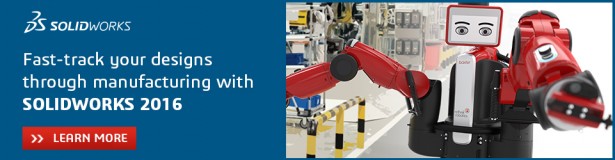Every year SOLIDWORKS releases a new version of its flagship product, and last year, a new tradition was born here on the Blogs. Over the next few weeks, we’ll be taking a Sneak Peek at 15 new features here on the SOLIDWORKS Blog, and then we’ll be following them up with short, detailed videos on the functionality beginning September 23rd. Until then, you can learn more about SOLIDWORKS 2016 by clicking the banner above and checking out the Launch Site.
Copying Multiple Components
You can copy several components at a time and retain the mates between them. Mates that exist between the selected components are retained between the new instances. For example, let’s say you have an assembly with hardware. You’ve inserted a screw and two washers and mated them together, but they are three separate components (not a subassembly). You want to create another instance of each of them and retain the mates between them. In the FeatureManager design tree, Ctrl + select or Shift + select the components to copy. Ctrl + drag the selected components and drop them in the graphics area. New instances of the components are created. Mates that exist between the selected components are retained between the new instances.
Originally posted by Rachel Diane York in the SOLIDWORKS Blog.