Welcome to this new edition of the SOLIDWORKS Support Monthly News, coauthored by members of the SOLIDWORKS Technical Support teams worldwide.
Spotlight on Features: Sheet Metal and Gauge table rules (Part II)
In the February blog we looked at the sheet metal bend and gauge table working rules.
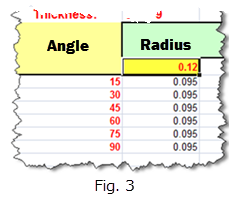
This month will be looking what happens when bend or gauge table problems appear and how those problems relate to the working rules.
[Read the full article]
Spotlight on Features: SOLIDWORKS Simulation Cleaning Utility
Here’s a very useful tool you’re probably not aware of. The SOLIDWORKS Simulation Cleaning Utility is a utility program meant to clean SOLIDWORKS® files of the Simulation data they may contain. In particular, the SOLIDWORKS Simulation Cleaning Utility lets you choose which Simulation data you want to delete among the following packages:
- Simulation
- SimulationXpress
- Motion Simulation and
- Flow Simulation (or FloXpress)
- Sustainability
This utility is helpful when you think the accumulation of Simulation study data in a SOLIDWORKS file has degraded the file quality and you want to get rid of the study data. It also can prevent the occurrence of instability (crash) caused by corrupt data from simulation products. It can also get rid of corrupted studies to allow you to recreate them properly.

To use the SOLIDWORKS Simulation Cleaning Utility :
- In Windows® Explorer, browse to the installation folder of SOLIDWORKS 2015 (e.g. ‘C:\Program Files\SOLIDWORKS Corp\SOLIDWORKS’). If there are multiple instances of ‘SOLIDWORKS’, e.g. ‘SOLIDWORKS (2)’, be sure to identify the 2015 version of SOLIDWORKS.
- In the Simulation sub-folder, go to Utilities folder (e.g. C:\Program Files\SOLIDWORKS Corp\SOLIDWORKS\Simulation\Utilities). Please note that you must have the full version of SOLIDWORKS Simulation installed to access this folder. SimulationXpress is not sufficient.
- Launch the file Simulation Cleaning Utility.exe.
- Use the Browse… button to select a SOLIDWORKS Part or Assembly file.
- In the Clean studies from the following products group, select any combination of
- Simulation
- SimulationXpress
- Motion Simulation and
- Flow Simulation (and FloXpress)
- Sustainability.
- Click the Clean File button to clean the file by deleting the corresponding data.
Noteworthy Solutions from the SOLIDWORKS Knowledge Base
![]() What is the important information I need to know regarding SPR 862458 (Save operation may not save complete files, which may result in file corruption)?
What is the important information I need to know regarding SPR 862458 (Save operation may not save complete files, which may result in file corruption)?
SOLIDWORKS® 2015 SP2.1 products address SPR 862458 (Save operation may not save complete files, which may result in file corruption.). This problem is specific to SOLIDWORKS 2015 products.
This random problem may occur when saving in SOLIDWORKS CAD or when saving a file in an application that uses the SOLIDWORKS Document Manager such as, but not limited to, SOLIDWORKS Enterprise PDM, SOLIDWORKS Workgroup PDM, and SOLIDWORKS Pack and Go.
The correction in 2015 SP2.1 will prevent new occurrences of the problem.
Customers currently using any 2015 Service Pack older than SP2.1 should upgrade to SP2.1.
From Solution Id: S-068256.
![]() When I borrow a license from the SOLIDWORKS 2015 SolidNetWork License Manager, why do I receive the following message: “SOLIDWORKS license will expire in XX days.”?
When I borrow a license from the SOLIDWORKS 2015 SolidNetWork License Manager, why do I receive the following message: “SOLIDWORKS license will expire in XX days.”?
This is the intended functionality when a client machine borrows a license from the SOLIDWORKS 2015 SolidNetWork License Manager system. This message will appear at the start of every SOLIDWORKS 2015 session, when using a borrowed license. For more information, see Solution Id: S-068283.
![]() How do I enable or activate SOLIDWORKS® 2015 Xpress products?
How do I enable or activate SOLIDWORKS® 2015 Xpress products?
Beginning with SOLIDWORKS 2015, Xpress products require a ‘Product Code’ to run. To obtain your product code:
- Launch your desired Xpress product.
- In the dialog, click on the ‘My.solidworks.com/xpress’ hyperlink.
- Your default web browser opens to MySolidWorks.com. Login to MySolidWorks.
- A webpage loads and shows an eight digit ‘Product Code’ for the Xpress product chosen in step 1. (Optionally, you can click on the ‘View other products’ button to obtain other codes.)
- Copy or remember the eight digit ‘Product Code’.
More information in Solution Id: S-068208.
![]() Will the SOLIDWORKS Workgroup PDM Viewer 2015 work with a Windows 7 x32 bit client computer?
Will the SOLIDWORKS Workgroup PDM Viewer 2015 work with a Windows 7 x32 bit client computer?
Yes, provided that the client has installed eDrawings 2015 Special Edition (SE) on a Win 7 32 bit client; they will be able to view files in a SOLIDWORKS Workgroup PDM 2015 Vault.
Please refer to Solution S-068140 for more information about the 32-bit Limited Edition of eDrawings. From Solution Id: S-068226.
![]() In SOLIDWORKS® Enterprise PDM with Active Directory users hosted on Windows® Server 2003, what could cause all Windows user logins to fail with “The entered user name or password is incorrect”?
In SOLIDWORKS® Enterprise PDM with Active Directory users hosted on Windows® Server 2003, what could cause all Windows user logins to fail with “The entered user name or password is incorrect”?
It is possible that Windows authentication will fail if the Windows users are managed by a Windows Server 2003 Active Directory (Domain Controller) and the “Security Update for Windows Server 2003 (KB3002657)” is installed.
To troubleshoot this issue, follow the steps in Solution Id: S-068337.
![]() What types of material models are available in Drop Test studies?
What types of material models are available in Drop Test studies?
Drop Test studies in SOLIDWORKS® Simulation support Linear Elastic Isotropic and bilinear Von Mises Plasticity material models only.
From Solution Id: S-068079.
– – – = = = o o O o o = = = – – –
That’s it for this month. Thanks for reading this edition of SOLIDWORKS Support News.
Originally posed by Julien Boissat in the SOLIDWORKS Tech Blog