An article by Maria Ion, Technical Customer Support Engineer.
Excel export/import it is a new feature in SOLIDWORKS Electrical 2015. This feature allows you to manage project data outside SOLIDWORKS Electrical. Data is exported via an Excel file in which you can modify marks, user data, manufacturer part data, etc. Afterward, this data is imported to the project to be compared with the project data. The user validates the changes or can keep the original data. To export or import data, this feature uses Excel file templates. In these files, the user defines the type of data managed by the export/import.
1. Create a new Excel template
In order to create a new excel template , go to “Project / Configurations / Excel export / import… / New”, or from the “Side panel / Contextual menu of Project: Configurations / Excel export / import… / New”. A wizard opens allowing creation of a new template for the Excel export/import.
The General tab allows you to enter the file name, to select the file extension corresponding to your Excel version and to enter the description of the template. You can click the icon to select the language managing the description.

The left part of the Selection dialog box displays the list of elements containing data. This area gives you the possibility to select the objects you want to manage. The right part displays the data (user data and translatable data) associated with the selected objects.
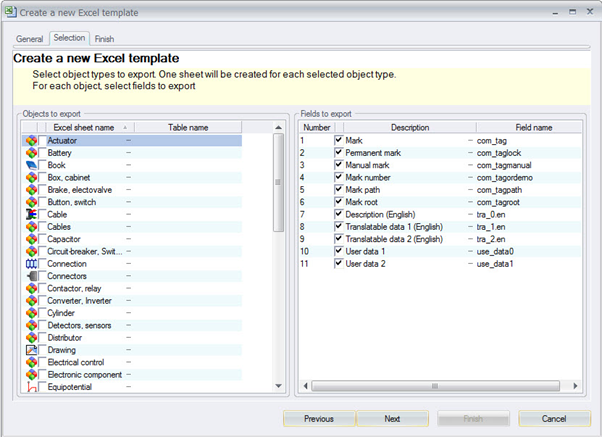
The Finish tab displays the summary of exported data. It indicates the number of exported fields for each table. A check box, if it’s activated, allows you to open the file (you must have Excel to open it) when you click the Finish button.

2. Export to Excel
The first step of this wizard allows you to select the templates to use.

Check the box to select the Excel templates you want to export and click the Next button to continue.
The next step is to select the destination folder: Click the icon and select a directory where you want to save Excel files. Then, Click the Finish button to launch the export.
3. Modify data within Excel
SOLIDWORKS Electrical allows you to export the project data to Excel files.
These files are formatted to be used by SOLIDWORKS Electrical. Some precautions must be taken, otherwise you will not be able to import the data. (more information can be found in the HELP menu – Modify data within Excel).
After the changes have been made in the excel sheet, ( i.e : change the Location mark to Manual by changing the value “0” to “-1”, and change the Location mark from L1, L2 , to L10 and L20), the changes can be implemented into the project by importing the Excel file.


4. Import from Excel
This feature allows you to import specific Excel files to update project data. These Excel files must come from an Excel export managed by SOLIDWORKS Electrical.
Like the Excel export, the Import from Excel command uses a wizard to help you manage the data import. Welcome to the Excel import wizard allows you to select the Excel file you want to import. A selection dialog box opens in which you can select one or more Excel files.
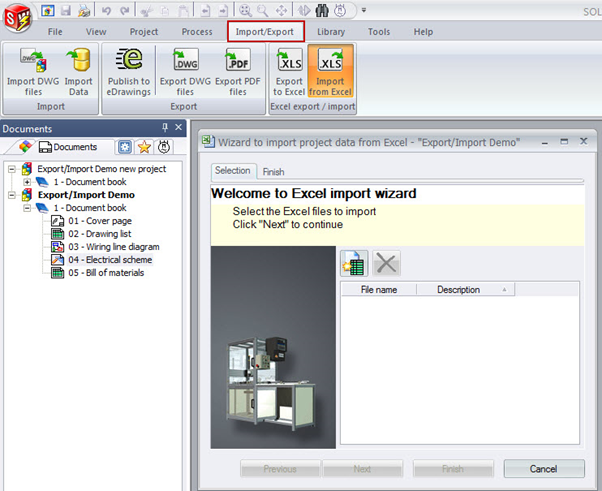
After the object to import has been selected the wizard displays the list of changes and conflicts. Each tab displays the list of modified elements.

When a change is possible, the value is displayed in a green cell. In the first column (check the box), select the elements you want to import. If you don’t select an element, the value in the project database is preserved.
In the final step of the wizard, a dialog box opens asking you if you want to delete or keep the snapshot.
The initial location mark. (L1 and L2)

The location mark after importing the excel file. (L10 and L20)

Location properties – The Location marking mode has been changed from Automatic to Manual.

Using the new Excel export/import function in SOLIDWORKS Electrical 2015, the project changes can be applied externally and automatically populated across the project.
In this way, export to XLS captures user defined project data, afterwards the XLS file can be modified to reflect change requirements outside the SOLIDWORKS Electrical environment and then import from XLS imports revisions direct to the project data set.
Originally posted by Julien Boissat in the SOLIDWORKS Blog.
![]() Find out more on SOLIDWORKS Electrical
Find out more on SOLIDWORKS Electrical
![]() Contact Sales
Contact Sales
![]() Request a Demo
Request a Demo
