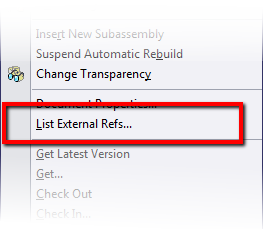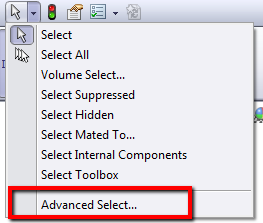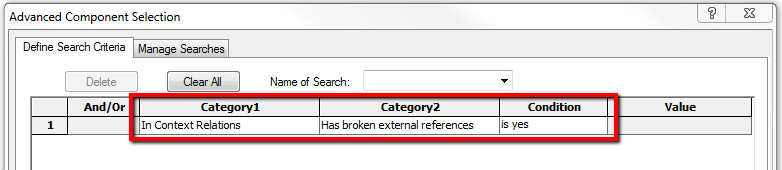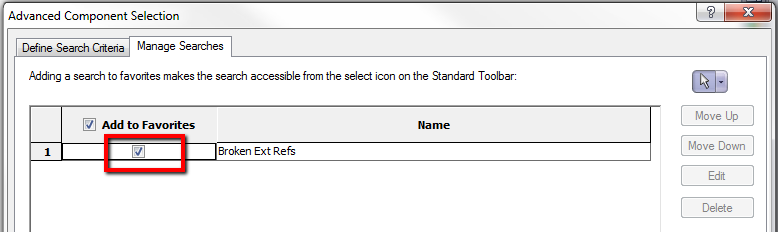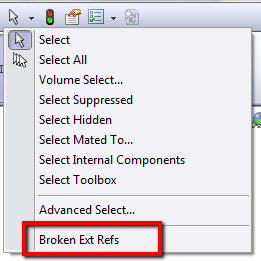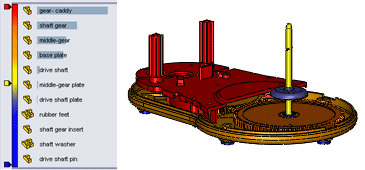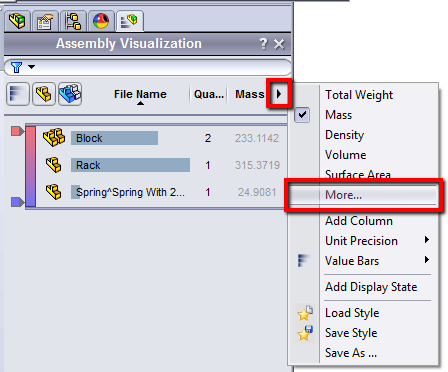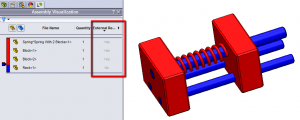Starting in SolidWorks 2013, you can lock or break all external references in an entire assembly hierarchy at the same time by right-clicking a top-level assembly and clicking List External References. Previously, you had to find and address each component individually. The same can be done for a selected subassembly within the hierarchy with the same command.
If you need to find and select all components that have broken external references, SolidWorks can find them for you with the Advanced Select. Go to Tools > Component Selection > Advanced Select (or pick Advanced Select from the Select fly-out list).
In the Define Search Criteria tab, select “In Context relations” in the Category1 list, “Has broken external references” in the Category2 list, and “is yes” in the Condition list.
This search criteria can be saved for future use by typing into the “Name of Search” field and click the Save icon that appears to the right of the field.
Clicking Apply will run the search and highlight any parts it finds. The search can be added to your favourites from the Manage Searches tab. Click the tick box and you’re done. This will now show in the Select tools fly-out list.
Another way to see which components in your assembly have external references is through Assembly Visualization, which provides different ways to display and sort an assembly’s components in a list and in the graphics area. You can sort the list by one property at a time or create more complex sorting scenarios involving several different properties, for example sort by parts with external references.
To use this go to Tools > Assembly Visualization, and FeatureManager click More…
From the list of columns, pick External Reference.
You can sort by the new column, set it to group/ungroup parts, flat or nested view, and adjust the colours using the sliders on the left of the pane.
Hope you find these selection tips useful. More tips next time from the SolidApps team.