DimXpert has always given you the ability to add basic dimensions to your model’s PMI scheme. However, this ability was directly tied to GD&T feature control frames created with DimXpert. The setting that allows you to add basic dimensions for your feature control frames is called “Create basic dimensions” found at Tools>Options>Document Properties>Drafting Standard>DimXpert (SOLIDWORKS 2016) or Tools>Options>Document Properties>DimXpert (SOLIDWORKS 2015 and prior).
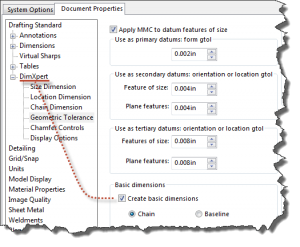
With this option checked, applicable basic dimensions are automatically generated when you create applicable feature control frames, such as profile and positional GD&T.
Even with this setting, many customers expressed the need to create their own basic dimensions, sometimes not directly associated with a feature control frame. Or, perhaps, you may wish to create your basic dimensions before you create your feature control frame.
In SOLIDWORKS 2016, we added a new command to the DimXpert CommandManager called “Basic Dimension”. This new command allows you to create location dimensions as basic, regardless to any existing feature control frames. Additionally, if your basic dimension is applicable to a new or existing feature control frame, the basic dimension automatically becomes associated with that frame, where possible.

Basic dimensions can be placed and edited just like any other dimension, except that you cannot change tolerance type. Associated features also highlight upon selection, just like any other DimXpert dimension.
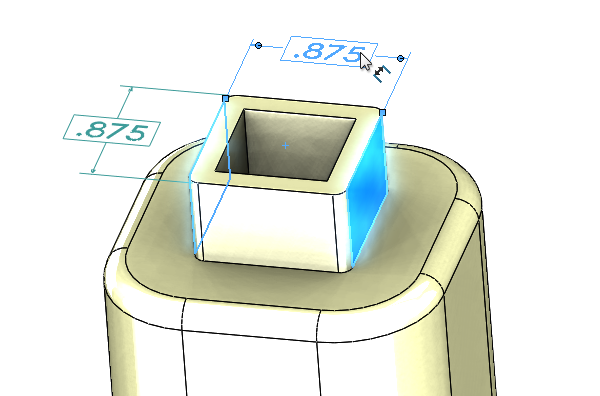
Originally posted in the SOLIDWORKS Tech Blog by Matt Lorono.