If you get the following error, it’s possible that he SQL password that EPDM uses to connect to the database has changed: “The name and password that are entered in this dialog box are correct but the SQL Server user name (sa) or password used to log in on the database ‘xyz’ on server ‘XYZ’ is wrong.”
How can this be corrected?
- On the EPDM Archive Server, open the Archive Server Configuration tool via the Start menu. The tool may already be running and can be opened via the System Tray icon.
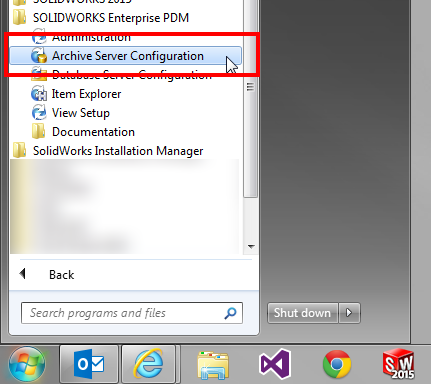
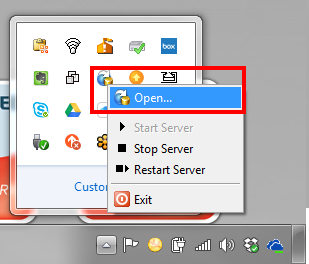
- Click on “This Computer”, then go to the Tools menu and select “Default Settings”
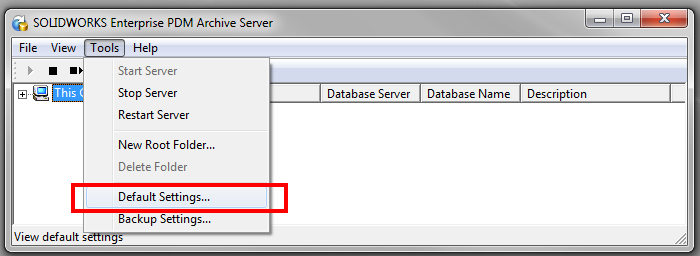
- On the Login tab, click the “Change…” button in the ‘SQL Login’ area.
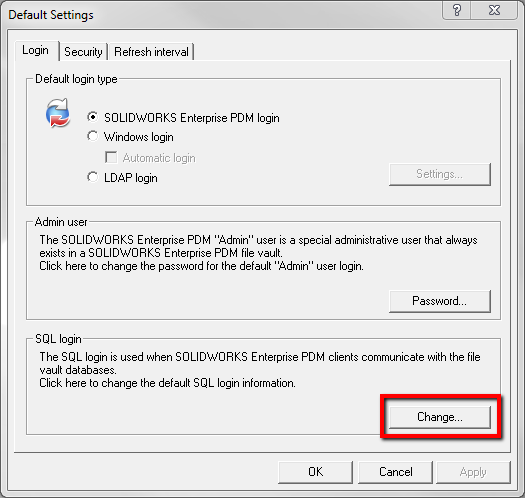
- Type in the new password and click the OK button.
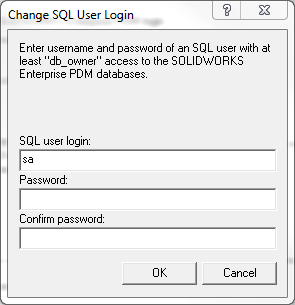
- On the Database Server, open the Database Server Configuration tool via the Start menu.
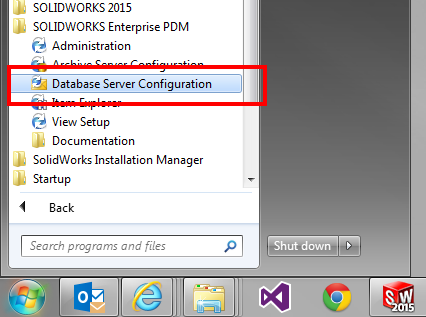
- Type in the new password and click the OK button.
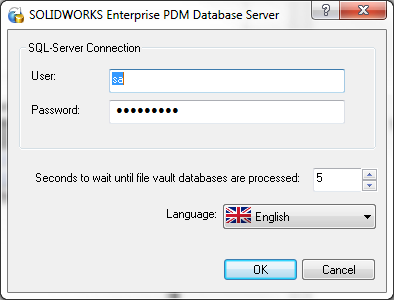
- Go back to an EPDM client and attempt to login to the local view.
![]() Find out more on SOLIDWORKS EPDM
Find out more on SOLIDWORKS EPDM
![]() Contact Sales
Contact Sales
![]() Request a Demo
Request a Demo
