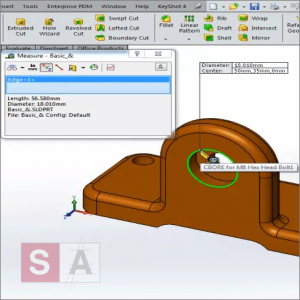 Assigning keyboard shortcuts to SOLIDWORKS is a useful way to speed up productivity, especially for commands that you regularly use.
Assigning keyboard shortcuts to SOLIDWORKS is a useful way to speed up productivity, especially for commands that you regularly use.
This SOLID Applications quick tip video shows how to assign a keyboard shortcut to almost any command within SOLIDWORKS, providing a shortcut isn’t already assigned to the command or button (however you can overwrite any existing keyboard shortcut to suit your preference).
NOTES
- If a shortcut key is already assigned, a message informs you. If you choose to use the shortcut for the new command, it is removed from the old command.
- Letters are shown in uppercase. For example, if you hold down Ctrl and press m, Ctrl+M is displayed. If you hold down Ctrl and press Shift and m, Ctrl+Shift+m is displayed.
- When executing keyboard shortcuts, Caps Lock does not imply Shift and does not affect the shortcuts.
- To remove a shortcut, select its command and click Remove Shortcut.
- To reset all shortcuts to the system defaults, click Reset to Defaults.
- To abandon current changes, click Cancel.
