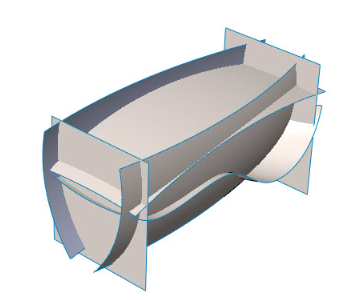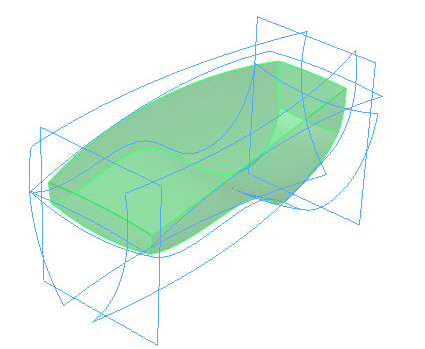SolidWorks 2013’s new and powerful tool Intersect enables you to perform complex operations to quickly combine surfaces, planes and solid bodies without the need for multiple cut, trim, fill and knit features.
The following is an example of how Intersect can help you to quickly build a part from multiple intersecting surfaces. This is a set of surface bodies that will be used to create the exterior of a new consumer product. The goal is quickly combine these surface bodies into a final solid body shape that can then be shelled. (You can download the source file at the end of this article.)
 Start the Intersect tool (found on the Features toolbar).
Start the Intersect tool (found on the Features toolbar).- Select all of the surface bodies. As you select each one, they populate the Selections box in the PropertyManager. Hint: you can use window select to get all the surface bodies at once.
- Choose Intersect button.
- A list of intersection regions is quickly generated in the Regions to Exclude box in the PropertyManager. In the case of this project, there is only one region, so there will be nothing to exclude.
- Make sure Merge result is checked on the Options box in the PropertyManager.
- Because we do not want the surface bodies to remain in the final part, make sure Consume surfaces is also checked.
- Once you are satisfied with the previewed result, choose OK (green check mark button) to accept and apply.
- The result is finalized. The entire operation appears as one new Intersect feature in the Feature Tree.
- Adjustments to your selections can be made at any time by editing the Intersect feature in the same manner as any other features are edited.
Preview of result
Final result
Original version of this article appeared on SolidWorks Legion.